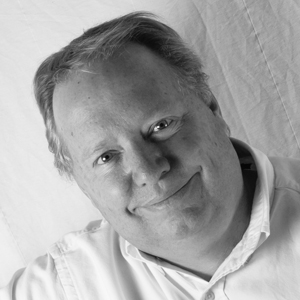MOTODEV Studio for Android 1.1.1 Update available
NOTE: This blog post was originally hosted on the Motorola Developers (MOTODEV). site. That site is no longer online. I’ve made every attempt to preserve the original content with only formatting changes to fit this site.
Hello MOTODEV Studio users,
An update to MOTODEV Studio for Android is available today, 23 February
- This update provides support for updated JIL and OPhone SDKs; provides a fix for the recently reported zipalign problem; and fixes several bugs. Version 1.1.1 is available as an online update only. A description of the update and how to install it is available on the MOTODEV discussion boards at http://community.developer.motorola.com/t5/MOTODEV-Studio-for-Android/Announcement-MOTODEV-Studio-fo…
Thank you for using MOTODEV Studio for Android.
Eric Cloninger, Sr. Product Manager
>>>> Content of Discussion Board Post <<<<
Hello Everyone,
We’ve made an update to MOTODEV Studio for Android.This update provides support for the latest JIL and OPhone SDKs; fixes the recently reported zipalign problem; and fixes several smaller bugs. The new release is provided only as an Eclipse update that can be installed with MOTODEV Studio 1.1.0. Release notes, installation instructions, and the 1.1.0 installer are available on the MOTODEV download site.
Accessing the Update
Before accessing the update, check a few things first. Go to “Window->Preferences->Install/Update->Available Software Sites” and ensure that there is a site named “MOTODEV Studio for Android Updates” and that it is enabled. Also, if you are working behind a proxy, you will need to enter the proxy information in the preference panel named “General->Network Connections”. Mac users, the Preferences screen is on the “MOTODEV Studio” menu. While in this preference screen, you should test your network connection by pressing the “Test Connection” button.
To check for updates, choose “Help->Check for Updates”. The MOTODEV Studio update site uses the HTTPS protocol and requires a password, so you will need to supply your MOTODEV user name and password. Fortunately, if you have a secure machine, you need only enter this information once and choose the “Save Password” check box. When the update is ready, you will see it mentioned in the updates window. The update is several megabytes in size and should not take more than a few minutes to install.
NOTES:
If you see a message about operations being blocked, do not be alarmed–this is the Eclipse update manager doing its work and the warning message is more severe than the condition. Give the update manager a minute or two in order to do its work and the updates should install properly.
If you are developing JIL widgets, please review the release notes carefully as some of the workflows for using the SDK have changed.
Once you’ve installed the update, you will need to restart MOTODEV Studio.
If you have any problems with the update or other questions or comments about MOTODEV Studio for Android, please post your feedback in the MOTODEV Studio Discussion board.
Thank you for using MOTODEV Studio for Android.
Eric
Product Line Manager
Eclipse Sequoyah Project Lead