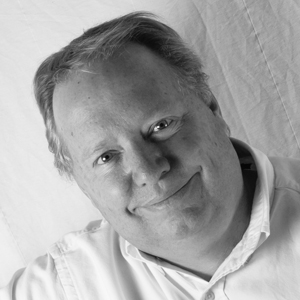MOTODEV Studio for Android 1.0.3 Update available
NOTE: This blog post was originally hosted on the Motorola Developers (MOTODEV). site. That site is no longer online. I’ve made every attempt to preserve the original content with only formatting changes to fit this site.
Hello MOTODEV Studio users,
An update to MOTODEV Studio for Android is available today, 11 December
- This update provides support for the Android 2.0.1 (Eclair) SDK and includes version 0.9.5 of the Google ADT plugins. Version 1.0.3 is available as an online updateo only. A description of the update and how to install it is available on the MOTODEV discussion boards at http://community.developer.motorola.com/mtrl/board/message?board.id=Studio_Android&thread.id=369
Thank you for using MOTODEV Studio for Android.
Eric Cloninger
Sr. Product Manager
>>>> Content of Discussion Board Post <<<<
Hello Everyone,
We’ve made an update to MOTODEV Studio for Android.This update provides support for the Android 2.0 (Eclair) SDK as well as fixing some small issues found since the last update. The new release is provided as an Eclipse update as well as a full installer. Release notes, installation instructions, and the installers are available on the MOTODEV download site.
Android 2.0 SDK
The ADT 0.94 plugins have a new mechanism for installing the Android SDK. After applying this update, you will need to use “Window->Android SDK and AVD Manager” to find and install the 2.0 SDK from Google’s site. This is different from the previous version of MOTODEV Studio. If you install the product (as opposed to running the update), you will be taken to this screen automatically.
Accessing the Update
Before accessing the update, check a few things first. Go to “Window->Preferences->Install/Update->Available Software Sites” and ensure that there is a site named “MOTODEV Studio for Android Updates” and that it is enabled. Also, if you are working behind a proxy, you will need to enter the proxy information in the preference panel named “General->Network Connections”. Mac users, the Preferences screen is on the “MOTODEV Studio” menu. While in this preference screen, you should test your network connection by pressing the “Test Connection” button.
To check for updates, choose “Help->Check for Updates”. The MOTODEV Studio update site uses the HTTPS protocol and requires a password, so you will need to supply your MOTODEV user name and password. Fortunately, if you have a secure machine, you need only enter this information once and choose the “Save Password” check box. When the update is ready, you will see it mentioned in the updates window. The update is approximately 1MB in size and should not take more than a few moments to install.
P2 Updater Bug
We’ve identified a problem in the Eclipse p2 updater and we submitted a bug report to Eclipse covering it. If you get a message saying “Nothing to update”, then you will need to use the following work-around:
- Select “Window->Preferences->Install/Update->Available Software Sites”
- Choose the item named “MOTODEV Studio for Android Updates” and press the “Test Connection” button. This will clear the cache for the site and allow new updates to be downloaded.
- You should now be able to receive updates. If you are still unsuccessful in receiving the update, go back to the dialog and modify the update site by appending a forward slash to the site URL.
NOTES:
If you see a message about operations being blocked, do not be alarmed–this is the Eclipse update manager doing its work and the warning message is more severe than the condition. Give the update manager a minute or two in order to do its work and the updates should install properly.
Once you’ve installed the update, you will need to restart MOTODEV Studio.
If you have any problems with the update or other questions or comments about MOTODEV Studio for Android, please post your feedback in the MOTODEV Studio Discussion board.
Thank you for using MOTODEV Studio for Android.
Eric Cloninger
Sr. Product Manager