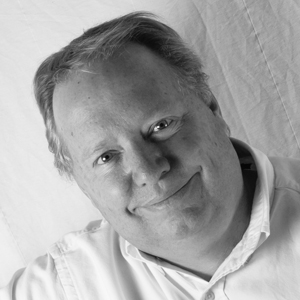Bringing up your Android Dev Environment from Scratch
NOTE: This blog post was originally hosted on Klocwork’s Android blog. At some point those posts may not continue to exist. I’ve made every attempt to preserve the original content with only formatting changes to fit this site.
by Eric Cloninger
As (bad) luck would have it, the solid state drive with my Linux partition died the week of Thanksgiving. I have backups of the data, so I haven’t lost anything other than time. I used that partition for testing and building the Android platform sources and that’s about it. It’s aggravating to lose the SSD, but not devastating. All my important files are stored elsewhere.
After the hard drive died, I needed to get the latest code for Android 4.2.1 that came out in late November. Instead of going through the hassles of installing a new hard drive, I just installed VirtualBox and pulled down one of the ready-made installations of Ubuntu 10.04 (aka Lucid Lynx) from VirtualBoxes.org. If you’re starting from scratch, you should start with version 10.04 because that is what Google is using at the moment and all their scripts are set to use it. When I started a few months ago, I used Ubuntu 12.04 because it was what was new. I kept running into issues with the newer compilers and libraries that are in the later installations. While there are guides to building with 12.04, if you want to save yourself the hassle, I suggest you use 10.04.
Within 2 hours of pulling down the 10.04 virtual machine image, I had all the patches I needed installed into the virtual machine and I was building the Android sources. The performance was good enough for the time that I was able to get some work done.
When I started with this fresh VM, I ran into a few problems that weren’t outlined in the official Google documentation. Over the Christmas break I stuck a new drive in my PC and went through this exercise again. I thought I would point these out for anyone else who may also be starting out from scratch. There’s nothing earth-shattering in here—thousands of developers have gone down this road before, but it’s good to get this information in one place.
Java 6
If you’re targeting an Android platform after release 2.2 (Froyo), you will need Java 1.6. Ubuntu 10.04 has OpenJDK by default but you will want Sun Java 6. OpenJDK can be made to build Android, but the path of less resistance is to use Sun Java. I say less resistance because it’s certainly not no resistance. The Canonical online software archive no longer has the Sun binaries, so you will need to download it from Oracle. Getting the official distribution of Java 1.6 from the Oracle site is proving to be trickier as we get closer to the Java 6 end-of-life.
I’ve done this twice in the last 4 months and there are two relatively painless ways I’ve found to install Java 6 on Linux.
Download from Oracle
The first way is by downloading the Java SE 6 JDK from the Oracle downloads page. Make sure to get the .bin version and not the rpm version that’s intended for Fedora. From there, follow the steps that are explained at this AskUbuntu thread on StackExchange, courtesy of fossfreedom.
NOTE: For the sake of this example, I’m using JDK 1.6b38, the version that was released at the time.
chmod a+x jdk-6u38-linux-i586.bin
./jdk-6u38-linux-i586.bin
mv jdk1.6.0_38 java-6-oracle
sudo mkdir /usr/lib/jvm
sudo mv java-6-oracle /usr/lib/jvm
# switch to Oracle JDK 6 - webupd8.googlecode.com hosts a nice script to help with this.
# 0.5b refers to the script version<
wget http://webupd8.googlecode.com/files/update-java-0.5b
chmod +x update-java-0.5b
sudo ./update-java-0.5b
Build from Source
Another way to install Java is by building the binaries from the sources. There are many valid reasons for doing this and your use case may be among them. Fortunately, there is a very helpful bash script that handles nearly all the hard work for you. Credit for this goes to Martin Wimpress and Janusz Dziemidowicz for maintaining the scripts on GitHub.
sudo apt-get purge sun-java*
mkdir ~/src
cd ~/src
git clone https://github.com/flexiondotorg/oab-java6.git
cd ~/src/oab-java6
sudo ./oab-java.sh
You may get some error reports from the script that will require you to install libraries. Take the names from the error log and feed them into your favorite package manager for installation. For example,
sudo apt-get install libc6-i386 gnupg ia32-libs lib32ncurses5
After several iterations, you should see the script succeed. You will now have a local repository for installation packages in /var/local. You will use this repository for your installation of Java 6.
sudo apt-get update
sudo apt-get install sun-java6-plugin sun-java6-jre sun-java6-bin
java -version
If you don’t uninstall OpenJDK or if you need Java 7, you can force Ubuntu to switch between them by setting the $JAVA_HOME variable. You may also need to force the system settings to choose your newly built Java instead of OpenJDK or Java 7 with update-alternatives. The commands to do this, courtesy of Tyler Wagner, are
sudo update-alternatives --set java /usr/lib/jvm/java-6-sun/jre/bin/java
sudo update-alternatives --set javaws /usr/lib/jvm/java-6-sun/jre/bin/javaws
Memory, Like the Corners of my Mind
Chances are, you will want to increase the default size of the stack allocation for the Java compiler. This is done with the -Xmx and -Xms parameters. There are a number of ways you can set this depending on your needs. If you find builds failing because the Java compiler runs out of memory, see what the allocation is in the log file and bump it up. I set these with the JAVA_OPTS environment variable in my .bashrc script using the following statement.
export JAVA_OPTS='-Xmx4G -Xms512m'
Python 2.7.3
The Android team uses a homegrown tool called repo to interact with their source servers. Repo requires a version of python between 2.5 and 2.7.x. Further, it needs several modules enabled that are not enabled by default in Ubuntu 10.04. Namely readline, SSL, and sockets.
Readline
Readline is enabled in some versions, but usually the supporting library may not be installed, so it doesn’t load in python. You can force readline to be installed by simply installing the supporting library with
sudo apt-get install libreadline5-dev
SSL and Sockets
SSL and sockets are disabled from the build, so you have to install the correct libraries [and]{style=”text-decoration: underline;”} rebuild python in order to correct this. Fortunately people on the web have excellent instructions and deserve all the credit for publishing them. In this case, the responsible parties are JC Brand and Grig Gheorghiu.
http://www.opkode.net/media/blog/compiling-python-with-readline-support-on-ubuntu-linux
http://agiletesting.blogspot.ca/2008/05/compiling-python-25-with-ssl-support.html
- Download the python 2.7.3 sources from python.org (find the source tarball link and extract it someone on your drive)
- Install the dependent libraries you need with
sudo apt-get install libssl-dev libreadline5-dev - Go into modules/setup.dist and find the lines defining the build commands for socket and ssl. Remove the hash marks that comment those build commands out.
- From a bash prompt at the root of the python folder, type
./configure - Build python with
make –j - Install python with
make install - I found that I had to reboot to get python 2.7.3 to displace python 2.6.5 that is installed with Ubuntu 10.04.
If you need to have more than one installation of python, there is a useful script called pythonbrew that allows you to switch between them.
Update != Upgrade
One morning I came to my office before the coffee had kicked in and my Linux partition was telling me it needed to update some software. When I had a dedicated Linux hard drive, I always let the software update and didn’t suffer any ill effects. Well, at least until my SSD cratered.
This particular morning, I didn’t notice the difference between the words update and upgrade. I accepted all the “Are you sure” dialogs while sipping my Sumatra and, before long my carefully crafted Ubuntu 10.04 VM was running Ubuntu 12.04. Exactly what I didn’t want.
If you’ve gone to all the trouble to create a VM or dedicated partition just for building Android, I suggest you back it up occasionally. Fortunately, I had created a ZIP archive of this VM disk the day before, so after about 30 minutes of reinstalling updates, I was running again. Let my mistake be a lesson in the perils of system administration before the caffeine has had its full effect.
SDK, repo, etc.
At this point, you’re ready to start getting code from the Android Open Source Project. While you don’t need the Android SDK or NDK to build the platform, there are parts of the tools that are useful. In particular, the adb daemon is used quite often to communicate with your debug target. You can build adb from the AOSP sources with ‘make sdk’ or you can download the SDK from the Android developer site.
Now you are ready to start following the instructions on the AOSP source access site. Follow the instructions carefully as there are things that will trip you up. For example, you may want to sync and work with a specific label of the Android sources during the course of your development. If you don’t specify this on the ‘repo sync’ line, you will be on the master branch. When you first configure your development environment, provide the –b switch to repo to ensure that you are working in the branch you want.
Also, you will certainly want to turn on the CCACHE feature. In fact, if you have a spare solid state drive lying around, you can speed things up by pointing the CCACHE onto a SSD.
And now for something completely different…
We all have our quirks. My dog, for example, loves kids but he hates joggers. Personally, I loathe the sound scheme in Ubuntu. I know the nice people at Canonical don’t mean for the sounds to be annoying, but they just are.
Sounds like the ethereal tribal startup can be disabled through the preferences. But there is one sound that I cannot avoid. That sound is the drumbeat that greets me when I login. Perhaps you have an auto-login, but I do not. The first thing I hear each morning is that drumbeat coming out of my vintage Bose 501’s. Needless to say, I’m not prepared for it. At least not until the coffee kicks in.
I searched the answer for this for some time and then realized that I was searching for the wrong thing. There is the startup sound and there is the login sound. This is the login sound. There are a number of ways to get rid of this abominable sound, but the best documentation appears to be described in this AskUbuntu post on StackExchange. The Login Screen preference panel did the trick for me.
On to other things
At this point, presumably you want to build the Android platform for creating an emulator image or flashable ROM. In a future article, I’ll go into tips on that with various reference devices. We’ll also start going into ways that you can improve the quality, reliability, and performance of your system builds with static analysis.
Did you have any challenges getting your build environment set up? Share
them in the comments and let others learn from your experiences. If you
are the twittering type, follow me at
@kloceric
@ericc and give me a shout.
[About the Author:]{}
Eric got his start in electronics by disassembling radios at age 10 and putting them back together. Before he could legally drive, he was installing stereos in his friends’ pickups. From there came obsessions with kites, basketball, girls, computers, tools, guitars, baseball, woodworking, photography, golf, and kayaking with varying degrees of success. Eric lives where there are few trees, little water, and no mountains, but he dreams…